Add new Data Source¶
To let all the BI tools work properly, you need to configure DB connection. There are two different options available for the configuration, JNDI (recommended) and JDBC.
Connect to your data¶
In order to connect to your data, you have to define a new data source connection.
Knowage manages two types of data source connections:
connections retrieved as JNDI resources, which are managed by the application server Knowage is working on. This allows the application server to optimize data access (e.g. by defining connection pools), reason why they are preferred. By clicking on the following link, you can find information on how creating connection pools in Tomcat : https://tomcat.apache.org/tomcat-8.0-doc/jndi-datasource-examples-howto.html
direct JDBC connections, which are directly managed by Knowage;
Important
How to create connection JNDI on Tomcat
Create a connection pool on
TOMCAT_HOME/conf/server.xmlAdd a ResourceLink on context.xml
To add a new connection, first add the relative JDBC driver to the folder TOMCAT_HOME/lib and restart Knowage. Then, log in as administrator (user: biadmin, password: biadmin are the default credentials) and select the Data source item from the Data provider panel in the administrator menu.
By clicking the Add button on the top right corner of the left panel, an empty form will be displayed on the right.
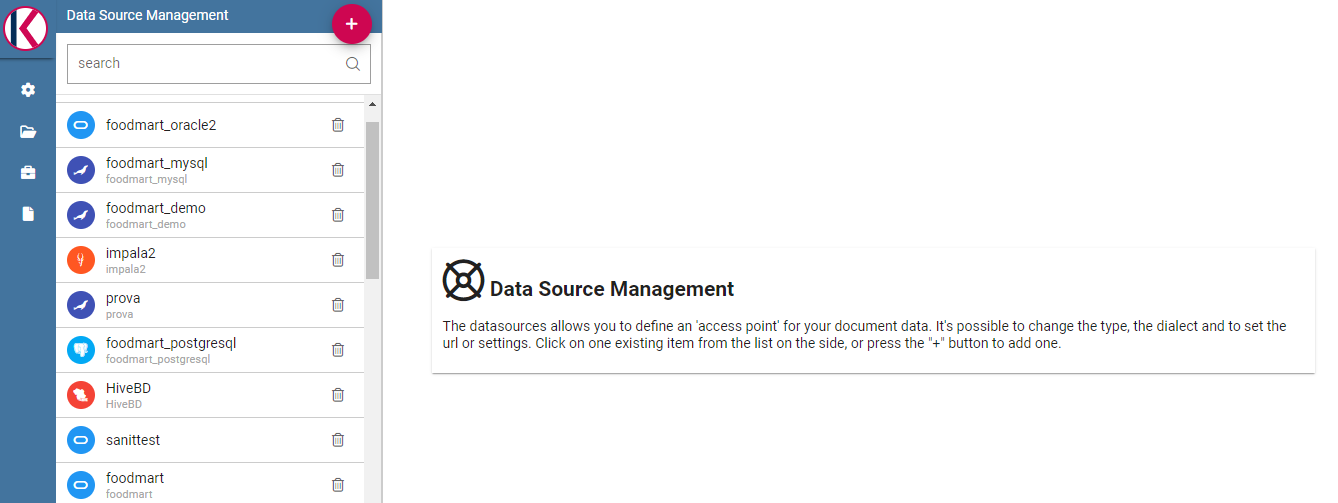
Fig. 530 Add a new data source¶
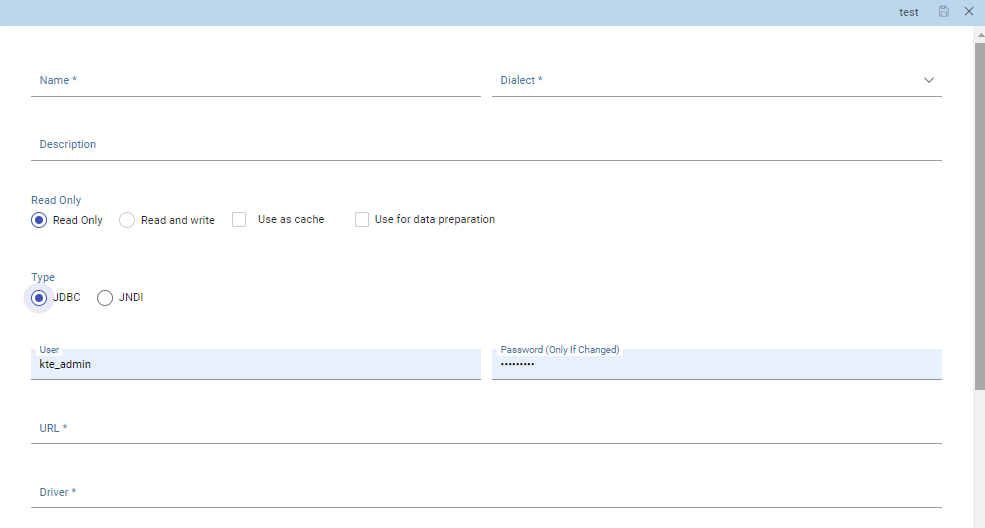
Fig. 531 Data source details - JDBC.¶
Requested information to create a datasource:
Name, identifier of the data source.
Dialect, used to access the database. Supported dialects are:
Table 13 Certified Data Sources¶ Certified Data Sources
Oracle
11, 12
MySQL
5.7, 8
PostgreSQL
8.2, 9.1, 12.3
Maria DB
10.1, 10.2, 10.3
Teradata
15.10.0.7
Vertica
9.0.1-0
Cloudera
5.8.9
Apache Hive 1
1.1.0
Apache Hive 2
2.3.2
Apache Impala
2.6.0
Apache Spark SQL
2.3.0
Apache Cassandra
2.1.3
Mongo DB
3.2.9
Orient DB
3.0.2
Google Big Query
Amazon RedShift
(JDBC driver v1)
Azure Synapse
Read Only/Read and write, the option Read Only is set by default. In case the data source is defined as Read-and-write, it will be used by Knowage to write temporary tables.
- Type, by default set to JDBC
In case of a JDBC connection, the fields to fill in are:
User, Database username.
Password, Database password.
Driver, Driver class name. An example for MySQL databases is
com.mysql.jdbc.Driver.
In case of a JNDI connection, the fields to fill in are:
Multischema, if checked, the JNDI resource full name is calculated at runtime by appending a user profile attribute (specified in the Multischema attribute field) to the JNDI base name, defined in the server.xml.
JNDI Name, depends on the application server. For instance, in case of Tomcat 7, the format
java:comp/env/jdbc/<resource_name>is used. If the data source is multischema, then the format isjava:comp/env/jdbc/<prefix>.
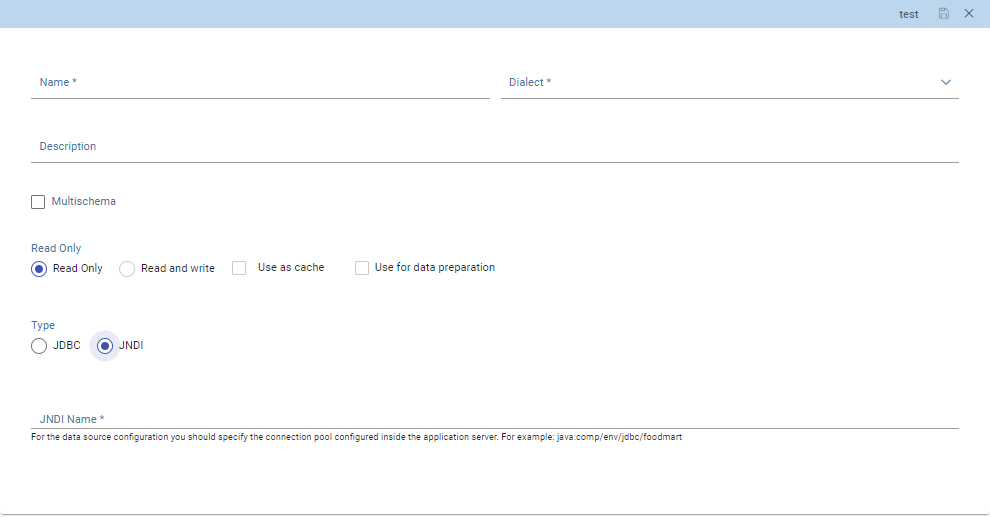
Fig. 532 Data source details - JNDI.¶
In case of checking the option Use as cache, the datasource will be used as cache in Knowage.
After filling in all the necessary information, test the new data source by clicking on the Test button at the top right corner of the page and then Save it.
Now you are connected to your data and you can start a new Business Intelligence project with Knowage.
Big Data and NoSQL¶
In this section we describe how you can connect Knowage to different Big Data data sources.
Important
Enterprise Edition only
Please note that these connections are only available for products KnowageBD and KnowagePM.
Hive¶
Apache Hive is a data warehouse infrastructure built on top of Hadoop for providing data summarization, query and analysis. Apache Hive supports analysis of large datasets stored in Hadoop’s HDFS and compatible file systems such as Amazon S3 filesystem. It provides an SQL-like language called HiveQL with schema on read and transparently converts queries to map/reduce, Apache Tez and Spark. All three execution engines can run in Hadoop YARN.
Every distribution of Hadoop provides its JDBC driver for Hive. We suggest you to use or the Apache one or the one specific of your distribution. In general the JDBC driver for Hive is composed by different .jars, and so you should deploy the JDBC driver with all dependencies in your application server. If you are creating a model you should create a new Data Source Connection and import the JDBC driver and all the dependencies.
For example suppose you want to connect to Hive using Apache driver you should include these libraries (according to your Hive version) shown in Figure below.

Fig. 533 Libraries to include in the apache driver.¶
If you forget to add one or more libraries, you will likely get a NoClassDefFoundError or ClassNofFoundException.
The parameters for the Hive connection are:
Dialect: Hive QL;
Driver Class:
org.apache.hive.jdbc.HiveDriver(if you are not using some specific driver of some distribution. In this case search in the documentation of the distribution);Connection URL:
jdbc:\hive2:\//<host1>:<port1>,<host2>:<port2>/dbName;sess\\_var_list?hive_conf_list#hive_var_list.
Here <host1>:<port1>,<host2>:<port2> is a server instance or a comma separated list of server instances to connect to (if dynamic service discovery is enabled). If empty, the embedded server will be used.
A simple example of connection URL is jdbc:\hive2://192.168.0.125:10000.
Spark SQL¶
Spark SQL reuses the Hive front end and metastore, giving you full compatibility with existing Hive data, queries and UDFs. Simply install it alongside Hive. For the installation of Spark we suggest you to look at the spark website http://spark.apache.org/. To create a connection to the Spark SQL Apache Thrift server you should use the same JDBC driver of Hive.
Driver Class:
org.apache.hive.jdbc.HiveDriver(if you are not using some specific driver of some distro. In this case search in the documentation of the distro);Connection URL:
jdbc:\hive2://<host1>:<port1>,<host2>:<port2>/dbName;sess\\_var_list?hive_conf_list#hive_var_list.
Look at the Hive section for the details about parameters. The port in this case is not the port of Hive but the one of Spark SQL thrift server (usually 10001).
Impala¶
Impala (currently an Apache Incubator project) is the open source, analytic MPP database for Apache Hadoop. To create a connection to Impala you should download the jdbc driver from the Cloudera web site and deploy it with all the dependencies, on the application server. The definition of the URL can be different between versions of the driver, please check on the Cloudera web site.
Example parameters for Impala connection are:
Dialect: Hive SQL;
Driver Class:
com.cloudera.impala.jdbc4.Driver;Connection URL:
jdbc:\impala://dn03:21050/default.
MongoDB¶
MongoDB is an open-source document database that provides high performance, high availability, and automatic scaling. MongoDB obviates the need for an Object Relational Mapping (ORM) to facilitate development.
MongoDB is different from the other dbs that Knowage can handle, because it does not provide a JDBC driver, but a Java connector. The MongoDB Java driver (at this moment version 3.5.0 is included) is already included inside Knowage so no download is required to add it to the application server.
Example parameters for the connection are:
Dialect: MongoDB;
Driver Class: mongo;
Connection URL: mongodb://localhost:27017/foodmart(please don’t include user and password in this URL).
Please keep in mind that the user needs the correct privileges to access to the specified database. For example, on MongoDB you can create a user using this command on the Mongo shell:
1 db.createUser(
2 {
3 user: "user",
4 pwd: "user",
5 roles: [ { role: "readWrite", db: "foodmart" } ]
6 }
7 )
Afterwards you must create a role that is able to run functions (this is the way used by Knowage to run the code wrote in the MongoDB’s dataset definition) and assign it to the user:
1 use admin
2 db.createRole( { role: "executeFunctions", privileges: [ { resource: { anyResource: true }, actions: [ "anyAction" ] } ], roles: [] } )
3 use foodmart
4 db.grantRolesToUser("user", [ { role: "executeFunctions", db: "admin" } ])
See also this useful links: - (https://docs.mongodb.com/manual/tutorial/enable-authentication/) - (https://www.claudiokuenzler.com/blog/555/allow-mongodb-user-execute-command-eval-mongodb-3.x#.W59wiaYzaUl)
Cassandra¶
Apache Cassandra is an open source distributed database management system designed to handle large amounts of data across many commodity servers, providing high availability with no single point of failure. Cassandra offers robust support for clusters spanning multiple datacenters, with asynchronous masterless replication allowing low latency operations for all clients.
There are different ways to connect Knowage to Cassandra.
If you are working with DataStax Enterprise you can use Spark SQL connector and query Cassandra with pseudo standard SQL (https://github.com/datastax/spark-cassandra-connector/blob/master/doc/2_loading.md)
Another solution is to download the JDBC Driver suitable for your Cassandra distribution and query Cassandra using the CQL language. You must deploy the JDBC driver with all dependencies in your application server (copy them into TOMCAT_HOME/lib folder and restart).
Refer to the JDBC driver documentation in order to see how to configure the JDBC connection parameters.
Unless you are using Spark SQL to read from Cassandra, the definition of a business model over Cassandra data using Knowage Meta will be available in the next releases.
Google Big Query¶
Knowage supports Google Big Query datasources trough Simba JDBC Driver: see official documentation.
For example, to create a JDBC connection to a Google Big Query dataset using a service account, you can add the following configurtaion to TOMCAT_HOME/conf/server.xml:
<Resource auth="Container" driverClassName="com.simba.googlebigquery.jdbc42.Driver" logAbandoned="true" maxActive="20" maxIdle="4"
maxWait="300" minEvictableIdleTimeMillis="60000" name="jdbc/my-bigquery-ds" removeAbandoned="true" removeAbandonedTimeout="3600"
testOnReturn="true" testWhileIdle="true" timeBetweenEvictionRunsMillis="10000" type="javax.sql.DataSource"
url="jdbc:bigquery://https://www.googleapis.com/bigquery/v2:443;ProjectId=<<project-id>>;OAuthType=0;OAuthServiceAcctEmail=<<service-account-email>>;OAuthPvtKeyPath=<<json-key>>;DefaultDataset=<<default-dataset>>;FilterTablesOnDefaultDataset=1;"/>
Google Cloud Spanner¶
Knowage supports Google Cloud Spanner datasources via the official open source JDBC driver: see official documentation.
For example, to create a JDBC connection to a Google Cloud Spanner dataset using a service account, you can add the following configurtaion to TOMCAT_HOME/conf/server.xml:
<Resource auth="Container" driverClassName="com.google.cloud.spanner.jdbc.JdbcDriver" logAbandoned="true" maxActive="20" maxIdle="4"
maxWait="300" minEvictableIdleTimeMillis="60000" name="jdbc/my-spanner-ds" removeAbandoned="true" removeAbandonedTimeout="3600"
testOnReturn="true" testWhileIdle="true" timeBetweenEvictionRunsMillis="10000" type="javax.sql.DataSource"
url="jdbc:cloudspanner:/projects/<<project-id>>/instances/<<instance-name>>/databases/<<db-name>>;credentials=${catalina.home}/conf/google-cloud-spanner-auth-key.json"/>
Amazon RedShift¶
Knowage supports Amazon RedShift datasources through the Official v1 JDBC Driver: see official reference.
According to the documentation related to the use of JDBC drivers v1, a RedShift connection configuration can be done exactly like a PostgreSQL configuration.
You can test it creating an example db like this one: official sample testing db.
To create a JDBC connection to an Amazon RedShift dataset using a RedShift-only connection you can add the following configuration to TOMCAT_HOME/conf/server.xml:
<Resource auth="Container" driverClassName="com.amazon.redshift.jdbc.Driver" logAbandoned="true" maxActive="10" maxIdle="1" minEvictableIdleTimeMillis="60000" name="jdbc/redshift" password="password" removeAbandoned="true" removeAbandonedTimeout="3600" testOnReturn="true" testWhileIdle="true" timeBetweenEvictionRunsMillis="10000" type="javax.sql.DataSource" url="jdbc:redshift://examplecluster.abc123xyz789.us-west-2.redshift.amazonaws.com:5439/dev" username="user" validationQuery="SELECT 1"/>
Azure Synapse¶
Knowage supports connections to Azure Synapse datasources via SQL Server JDBC Driver (official documentation).
The following example shows how to create a JDBC connection to an Azure Synapse dataset, by adding the following configuration to TOMCAT_HOME/conf/server.xml:
<Resource auth="Container" driverClassName="com.microsoft.sqlserver.jdbc.SQLServerDriver" logAbandoned="true" maxIdle="4" maxTotal="50" maxWait="-1"
minEvictableIdleTimeMillis="60000" removeAbandoned="true" removeAbandonedTimeout="3600" testOnReturn="true" testWhileIdle="true"
timeBetweenEvictionRunsMillis="10000" type="javax.sql.DataSource" name="jdbc/synapse" username="<user>" password="<password>"
url="jdbc:sqlserver://your-synapse-instance.sql.azuresynapse.net:1433;database=<database>" validationQuery="select 1"/>