User Interface¶
This chapter focuses on Knowage user interface, providing detailed information on the Main Menu.
Main menu¶
Knowage menu gives you access to all its functionalities. By default you find the menu button at the left bottom corner of the home page, click it to open the menu.
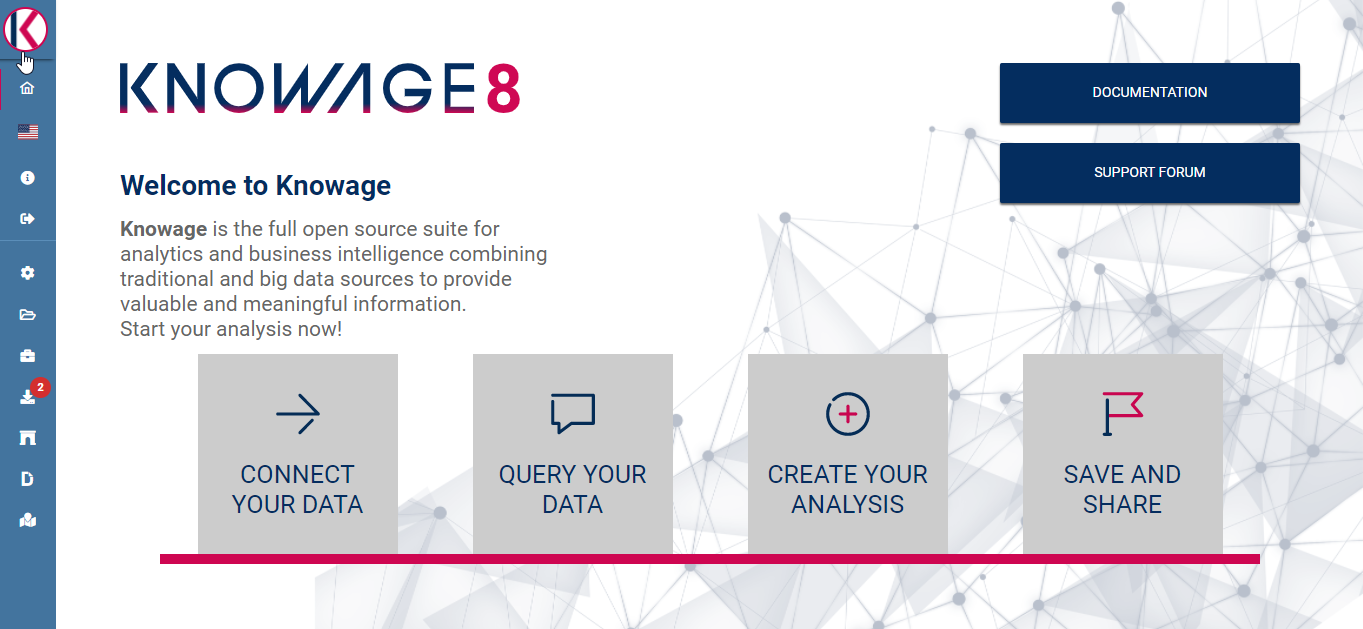
Home page¶
You can minimize it by clicking on the same main icon.
Knowage main menu is divided in three submenus: the user menu, the BI functionalities menu and the administrator one. The left panel contains the user menu, which is collapsed, and the BI functionalities menu, while the administrator menu is on the right panel.
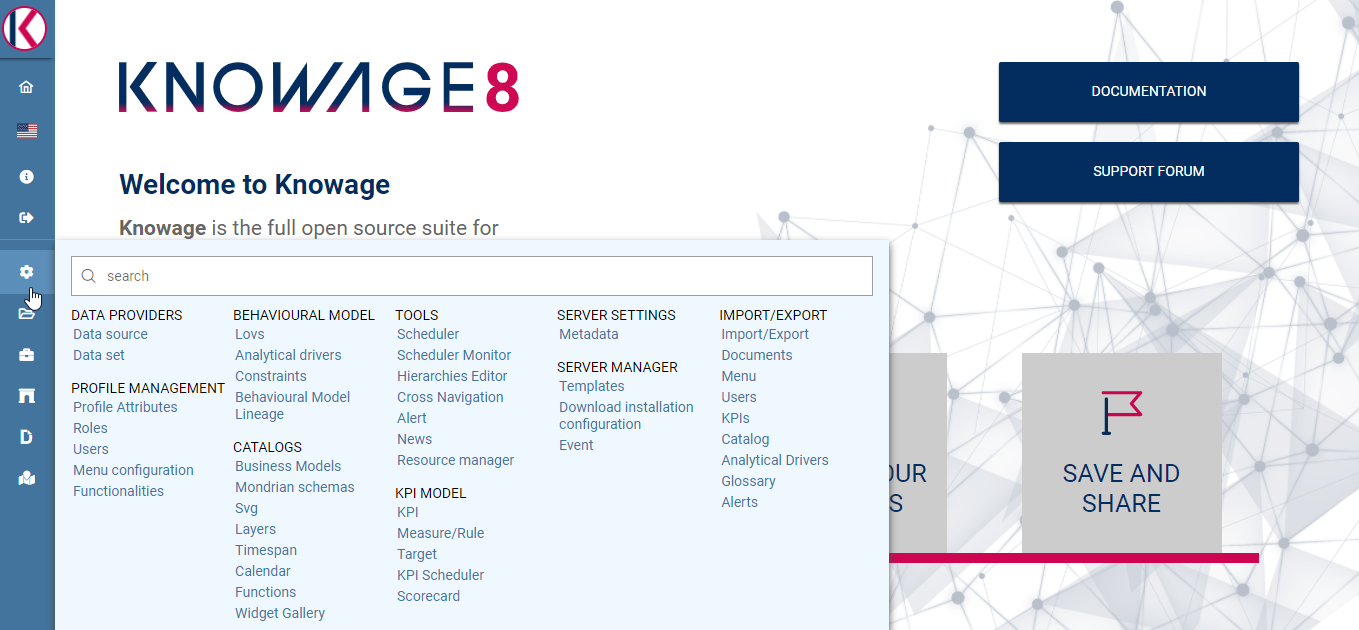
Menu¶
The user menu (see below) is identified with the first icon in Table above and a label containing your user name. Opening the user menu you have the following extra buttons:
My roles If your user is associated with more than one role, Knowage requests you to specify the default one. You can select it when executing a document, or right after authentication by clicking on this icon and choosing a default role.
Languages To select the language of Knowage environment.
Accessibility To enable or disable accessibility mode.
Info To view the details of current Knowage version.
Logout To go back to log in page.
The BI functionalities menu consists in a set of icons associated with basic features:
Documents development This is a standard functionality of Knowage Server. It enables you to create the analytical document as well as access and execute them.
Workspace From this section you can access the Models and create datasets and federations.
Icon |
Name |
Description |
|---|---|---|

|
Documents development |
Document creation and acces to the archive folders. |

|
Workspace |
Inquiry your business models, navigate and create your datasets. |

|
Download |
Open a dialog that show the available async download. |
The administrator menu is divided in subpanels which maps the different managing areas:
Data Providers Here you can set and manage Data Sources.
Profile Management In this panel you can organize the users profilation, authorizations and attributes, but also organize the Analytical model. It means you can create/manage Roles, Users and Attributes as well as configure the functionality tree and the menu, i.e. the list of quick access link to analytical document or other resources provided to the users.
Behavioural model Here you manage all the Behavioural model, which means create analytical drivers and lov. In this area you can access the constraints configuration too.
Catalogs In this area you manage different catalogs, that may vary from product to product: the Business Model catalogues used for QbE; the Layer Catalogs for the creation of GIS analytical documents and so on.
Tools In this area you can access the different scheduler options.
Server Settings In this panel you have access to all server settings configuration options, such as configuration or domain management.
Server Manager This is an optional package. It gives you access to different server functionalities, such as template management and all the import/export features.
Icon |
Name |
Management areas |
|---|---|---|

|
Data Providers |
Data source settings. |

|
Profile Management |
Profile Attributes, Roles, User and Menu configuration |

|
Behavioural model |
Lovs, Analytical Driver and Constraints |

|
Catalogs |
Business Models and Layers |

|
Tools |
Scheduler |

|
Server Settings |
User Data Properties, Configuration, Domains and Metadata |

|
Server Manager |
Template manager and Import-Export options |